Mitel 3100
These instructions help you configure your Mitel 3100 phone system to work with TIM Enterprise. Contact your system maintainer if you are not familiar with the configuration of your PBX.
Support files
Ensure the following support files exist in the /config/ folder of the TIM Enterprise application:
Mitel 3100.TDT
Contents
Configure the SMDR output
info
You may need to purchase a license to enable SMDR on this PBX. Please speak to your system maintainer if you are unsure.
Follow the instructions below to configure the SMDR output via a serial connection. These instructions are taken from the Mitel 3100 manual:
Using an RS-232 cable, connect the PC running TIM Enterprise to the serial port of the Mitel 3100.
Launch the Mitel System Tool.
Choose
Voiceform the section menu.Click on the
Managmenttab then selectCall Logging.Click
Changeto set the following parameters:- Set the Cost per minute to 00. (This functionality is not supported in NA systems)
- Set the Minimum call duration to be recorded option to 00:00:00.
- Set the Type of calls option to All.
- Set the Minimum page length to 1.
- Enable call logging.
Click
Saveand commit the changes.
Install NetPBX
The Mitel 3100 phone system sends SMDR information via a serial connection. To collect the data from the serial port and send it to TIM Enterprise, you first need to install the NetPBX software. [link coming soon]
Configure TIM Enterprise
Once NetPBX is configured and collecting data, log in to TIM Enterprise and perform the following steps:
Click on the
Directorytab.If you don't have a PBX object, press
New objectand selectPBX. Name your site and then selectAdd. Locate the PBX object you want to configure in the Directory, click on it and selectProperties.A new window will open, displaying the general properties of your PBX object. Select
Mitel 3100from the Data format list as shown below: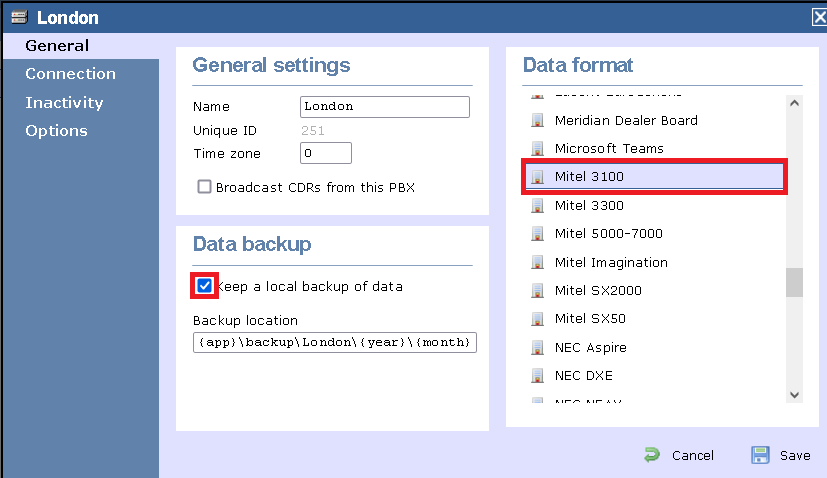
Click on the
Connectiontab and selectNo connection requiredfrom the Connection method list: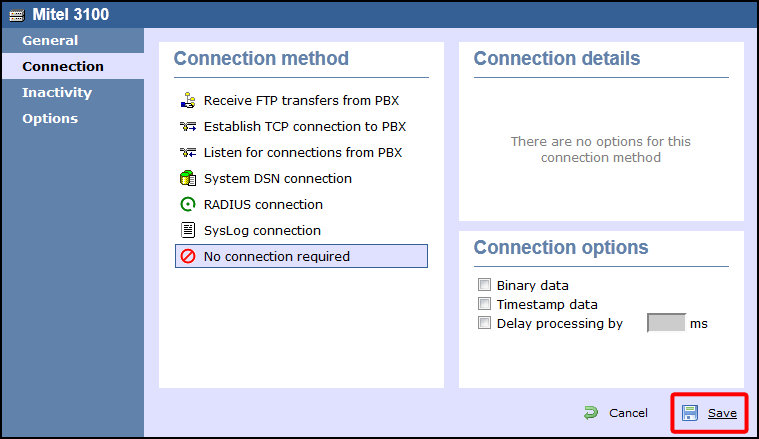
Click on the
Savebutton to apply the settings